Submitted over 3 years agoA solution to the Interactive rating component challenge
Interactive rating component using HTML, CSS, JS.
accessibility, bem, emotion, foundation, lighthouse
@Petru14
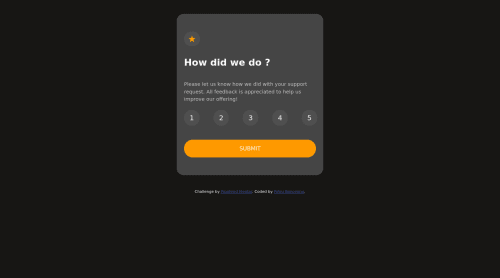
Solution retrospective
The most difficult part was writing JS, I struggled for a few hour's trying to figured out how to make the pop-up results to be exactly the same number with the one that was clicked. I'm still unsure with that part, as I tried to figure how to change the background color only for the selected number, but I couldn't find any helpful solution, so I will appreciate any helpful tips from u guys regarding that part of the code, and any kind of feedback as well. Thanks!
Code
Loading...
Please log in to post a comment
Log in with GitHubCommunity feedback
No feedback yet. Be the first to give feedback on Petru Banceanu's solution.
Join our Discord community
Join thousands of Frontend Mentor community members taking the challenges, sharing resources, helping each other, and chatting about all things front-end!
Join our Discord