Submitted about 3 years agoA solution to the Interactive rating component challenge
Interactive Rating Component using vanilla JavaScript
@casserole27
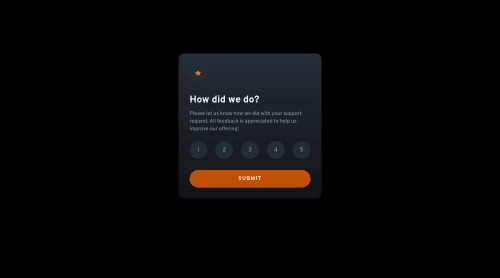
Solution retrospective
MY JAVASCRIPT ON THIS IS SO VERY CLUNKY! I am absolutely certain there is an easier way than what I did. Also, I know I have work to do on min and max-widths in my CSS. I'm submitting the project with documentation because it works, and I'm going to revisit my JS for some better solutions.
Code
Loading...
Please log in to post a comment
Log in with GitHubCommunity feedback
No feedback yet. Be the first to give feedback on C Lewis's solution.
Join our Discord community
Join thousands of Frontend Mentor community members taking the challenges, sharing resources, helping each other, and chatting about all things front-end!
Join our Discord