Submitted almost 5 years agoA solution to the Loopstudios landing page challenge
Loop studios landing page
@AndyBeable
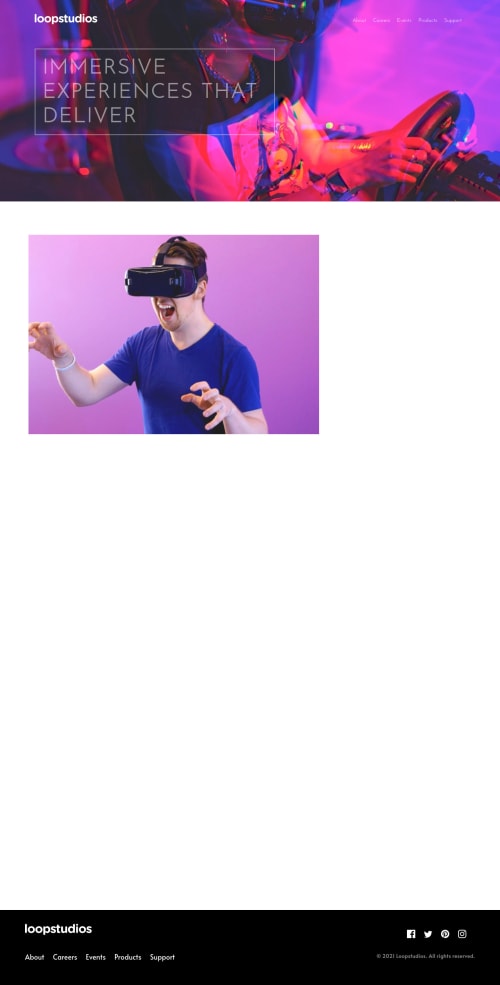
Solution retrospective
Hi all,
A bit of a love/hate relationship with this one! There are a lot of areas I think I could improve. In particular the responsive mobile nav. I've managed to get it working (though i'm sure there's a much better way)!
Would be great to get some tips on how to do the following, as these are parts I've been going round in circles on:
- Hover underlines on links in main nav and footer. I did manage to get this working, but for some reason the line would only show up in one place, not under each link. So i've removed for now.
- Would like to add some hover states to the creations tiles, but again couldn't figure it out.
- The 'See all' cta, on desktop, I wanted to move it to the top right of the section as per the design, but could only seem to do that using absolute positioning and then that caused issues when the screen-size changed.
Lots to improve!
Code
Loading...
Please log in to post a comment
Log in with GitHubCommunity feedback
No feedback yet. Be the first to give feedback on AndyBeable's solution.
Join our Discord community
Join thousands of Frontend Mentor community members taking the challenges, sharing resources, helping each other, and chatting about all things front-end!
Join our Discord