Submitted over 4 years agoA solution to the Fylo landing page with two column layout challenge
Mobile first - Fylo landing page (HTML-CSS/SASS)
@benjoquilario
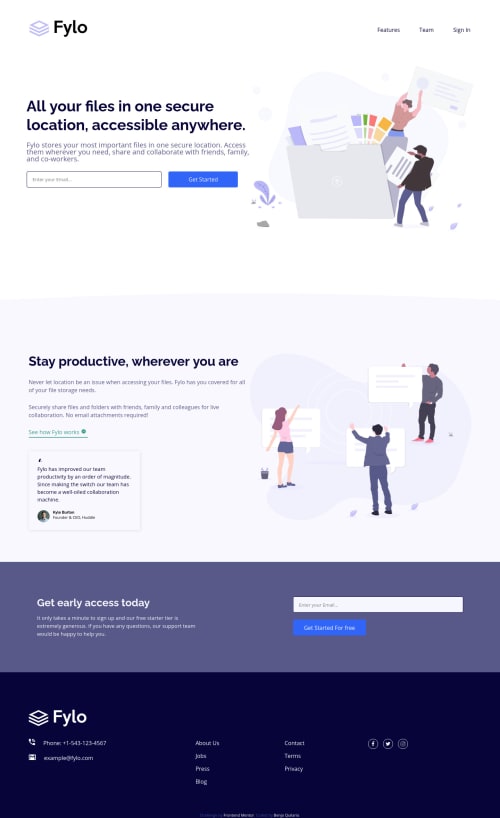
Solution retrospective
Hello👋
This is my 20th frontendmentor challenge. At first sight I really thought it easy but I guess It's not, because this is the first time I encounter double email validation, but still with some experiment and playing around I did it.
Feel free to drop you feedback and suggestion, I really appreciate it.
Thanks! 😁
Code
Loading...
Please log in to post a comment
Log in with GitHubCommunity feedback
No feedback yet. Be the first to give feedback on Benjo Quilario's solution.
Join our Discord community
Join thousands of Frontend Mentor community members taking the challenges, sharing resources, helping each other, and chatting about all things front-end!
Join our Discord