new Intro Signup form
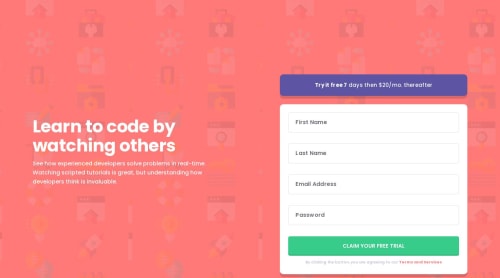
Solution retrospective
I fixed the issue I was having with the elements moving while in a landscape view. I had height at 100vh when getting to larger width screens. This seems to work great but when the page does not have enough height then the elements move around.
I would like help with how to correctly fill the entire screen. Height at 100vh seems to look good but it causes a bunch of problems (other than the one above). If I don't declare a height then a giant white strip remains at the bottom of the page. I set the height of the entire app at 1002px this time. But if there is a taller screen than this then the white strip will appear.
Bottom line are 2 things:
- How to display the entire app without scrollbars for all screen sizes.
- How to display the entire app without a white bottom for all screen sizes.
Please log in to post a comment
Log in with GitHubCommunity feedback
- @0xabdulkhaliq
Hello there 👋. Congratulations on successfully completing the challenge! 🎉
- I have other recommendations regarding your code that I believe will be of great interest to you.
LABELS 🔖:
inputelements wants alabelassociated with it
- A
<label>is used to create a caption for a form control. The<label>can be associated with a form control either implicitly by placing the control element inside the label element, or explicitly by using the for attribute
- Effective form
labelsare required to make forms accessible. The purpose offormelements such ascheckboxes,radiobuttons,inputfields, etc, is often apparent to sighted users
- Even if the
formelement is not programmatically labeled. Screen readers users require useful formlabelsto identifyformfields, So here usingaria-label="{values}"attributes forinputis enough to be accessible
- Example:
<input type="text" aria-label="First Name" placeholder="First Name" id="first-name" name="first-name">
.
I hope you find this helpful 😄 Above all, the solution you submitted is great !
Happy coding!
Join our Discord community
Join thousands of Frontend Mentor community members taking the challenges, sharing resources, helping each other, and chatting about all things front-end!
Join our Discord