Submitted over 1 year agoA solution to the News homepage challenge
News Homepage
accessibility
P
@Islandstone89
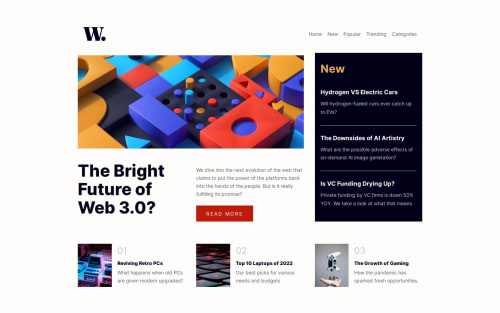
Solution retrospective
What are you most proud of, and what would you do differently next time?
I used Subgrid for the first time!
What challenges did you encounter, and how did you overcome them?The most challenging part was the mobile menu.
What specific areas of your project would you like help with?I couldn't figure out how to make the dark overlay when the mobile menu is open.
Code
Loading...
Please log in to post a comment
Log in with GitHubCommunity feedback
No feedback yet. Be the first to give feedback on Øystein Håberg's solution.
Join our Discord community
Join thousands of Frontend Mentor community members taking the challenges, sharing resources, helping each other, and chatting about all things front-end!
Join our Discord