Submitted about 3 years agoA solution to the News homepage challenge
News homepage challenge
accessibility
@Shady-Omar
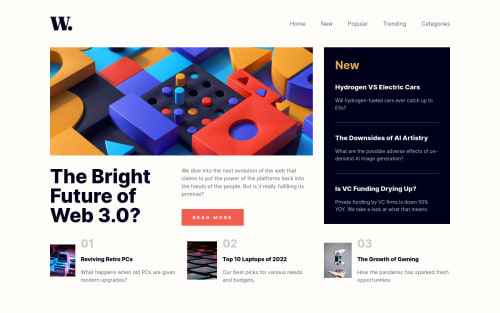
Solution retrospective
Any feedback or suggestion would be appreciated.
Code
Loading...
Please log in to post a comment
Log in with GitHubCommunity feedback
No feedback yet. Be the first to give feedback on Shady Omar's solution.
Join our Discord community
Join thousands of Frontend Mentor community members taking the challenges, sharing resources, helping each other, and chatting about all things front-end!
Join our Discord