NFT preview card with HTML & Css
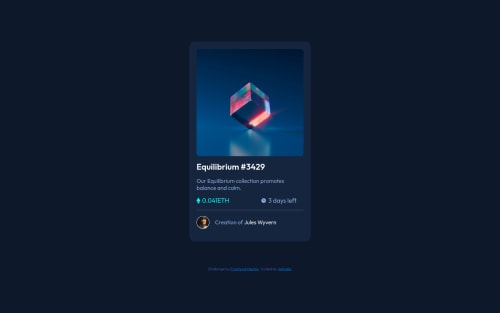
Solution retrospective
- I find it a little difficult building the image hover effect
- what is the best method of doing the image overlay effect ?
Please log in to post a comment
Log in with GitHubCommunity feedback
- @correlucas
👾Hello @Valhalla-2, Congratulations on completing this challenge!
Here’s some tips to improve your component design:
1.I saw that you’ve used
idto give the styling for your component, its not a good idea becauseidits a too much specific selector used forformsand Javascript code. Instead, useclassfor styling and let theidfor much specific stuff.It is not advisable to use IDs as CSS selectors because if another element in the page uses the same/similar style, you would have to write the same CSS again. Even if you don't have more than one element with that style right now, it might come later.
2.You can create a media query to save space in the
pricing sectionto make each information in a different row. Here’s the code for this media query.@media (max-width: 350px) { .wallet { display: flex; justify-content: space-between; font-size: 18px; flex-direction: column; align-items: center; } }✌️ I hope this helps you and happy coding!
Marked as helpful - @vanzasetia
Hi there! 👋
For the image hover effect, I would recommend creating it with pure CSS, pseudo-element and
backgroundproperties.Before start creating the overlay, we need to get the HTML right first.
- The Equilibrium image needs to be wrapped by an anchor tag. It has interactivity so it should be wrapped by interactive element.
- The alternative text for the image should be the text content for the link. When I was doing the challenge, I set the value for the
hrefto the image. The purpose of the link was to allow the users to preview the image. So, the alternative text is "Preview Equilibrium".
Then for the styling,
- Create one pseudo-element from the anchor tag.
- Then make the pseudo-element fill the entire image.
- After that, when the anchor tag gets hovered (
a:hover::before), you can add the cyan overlay and the eye icon using background properties. - Lastly, for the cyan color, I recommend using the
hslacolor format. This way, you can reduce the alpha (opacity) of the cyan color.
For your inspiration, you can take a look at my solution.
Hope this helps! 🙂
Marked as helpful
Join our Discord community
Join thousands of Frontend Mentor community members taking the challenges, sharing resources, helping each other, and chatting about all things front-end!
Join our Discord