Order summary component with Tailwind
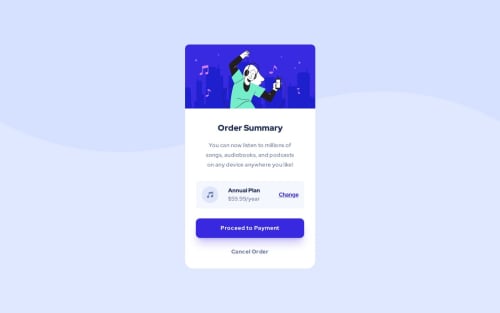
Solution retrospective
I learned a lot from this challenge! I have a question, when I configure the background images in tailwind, they only work for me in development. These images disappear when I open the index.html file, the reason I find is because of the absolute paths with which I call them. I don't know how to put them when I have the configuration file outside the folder that has my final code.
Please log in to post a comment
Log in with GitHubCommunity feedback
- @WDWaleed
Hi there. For images, you should directly specify them in the src attribute of the img tag but for background images you can configure the tailwind config file by extending the theme:
theme: { extend: { backgroundImage: { TheImg: "url('/images/the-img.png')" } } }After this, you can use it in your classes like this:
class="bg-TheImg"I hope this helps, but if not then let me know and I'll look for a different approach.
If you like, here is a real-world example from one of my projects but I use ReactJS so it has a different setup. Just note the extended theme in the tailwind config:
/** @type {import('tailwindcss').Config} */ export default { content: ["./index.html", "./src/**/*.{js,ts,jsx,tsx}"], theme: { extend: { screens: { custom: "750px", }, colors: { Cyan: "hsl(176, 68%, 64%)", Blue: "hsl(198, 60%, 50%)", LightRed: "hsl(0, 100%, 63%)", IntroBack: "hsl(217, 28%, 15%)", MainBack: "hsl(218, 28%, 13%)", Footer: "hsl(216, 53%, 9%)", TestimonialsBack: "hsl(219, 30%, 18%)", }, backgroundImage: { Intro: "url('/images/illustration-intro.png')", CurvyDesktop: "url('/images/bg-curvy-desktop.svg')", CurvyMobile: "url('/images/bg-curvy-mobile.svg')", ProductiveIllustration: "url('/images/illustration-stay-productive.png')", Arrow: "url('/images/icon-arrow.svg')", Quotes: "url('/images/bg-quotes.png')", }, fontFamily: { Raleway: ["Raleway", "sans-serif"], OpenSans: ["'Open Sans'", "sans-serif"], }, }, }, plugins: [], };
Join our Discord community
Join thousands of Frontend Mentor community members taking the challenges, sharing resources, helping each other, and chatting about all things front-end!
Join our Discord