Page with react and tailwind-css
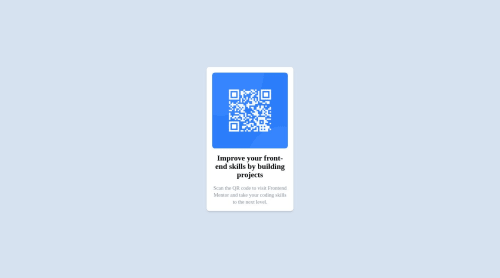
Solution retrospective
I tried to use react with this challenge. I've also never used tailwind css so that was a challenge as well. I ended up having to use some utility classes to undo things that it does like line-width. I was kind of hoping I could've just used the default tailwind classes to make such a simple page work.
Hopefully I can get some good input since I feel bad having to change things in the style tag.
Please log in to post a comment
Log in with GitHubCommunity feedback
No feedback yet. Be the first to give feedback on MokoPolo's solution.
Join our Discord community
Join thousands of Frontend Mentor community members taking the challenges, sharing resources, helping each other, and chatting about all things front-end!
Join our Discord