Submitted over 1 year agoA solution to the Blog preview card challenge
Preview Card for a Blog!
@BegShoo
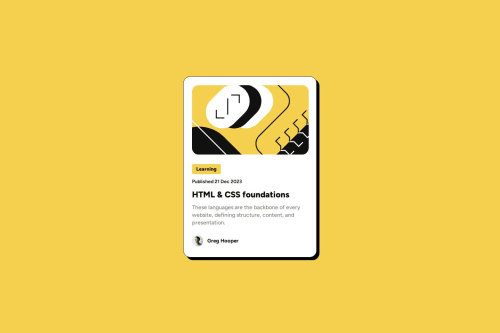
Solution retrospective
What are you most proud of, and what would you do differently next time?
Managed to figure out most of it on my own, only had to go back and check my lesson notes and other projects for the tag and a few other little bits.
What challenges did you encounter, and how did you overcome them?Layouts mostly but the Figma file was very useful.
What specific areas of your project would you like help with?Just checking everything is done reasonably right, and that I didn't use the wrong method but the right results for anything!
Code
Loading...
Please log in to post a comment
Log in with GitHubCommunity feedback
No feedback yet. Be the first to give feedback on BegShoo's solution.
Join our Discord community
Join thousands of Frontend Mentor community members taking the challenges, sharing resources, helping each other, and chatting about all things front-end!
Join our Discord