Product card |HTML & CSS|
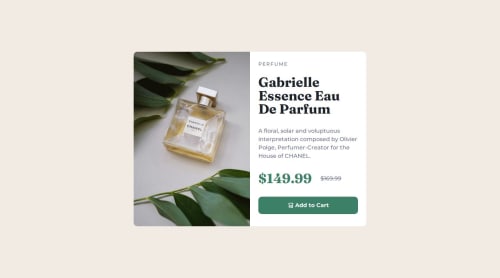
Solution retrospective
This is the first time I am using Grid in CSS. Before this project, I always used Flexbox. It's easier for me to use Flexbox, but Grid is also good for dividing a section equally. It's not easy, but I think it's good to learn about Grid because it's so useful. From now on, I’m going to work with grids.
What challenges did you encounter, and how did you overcome them?Working with grids is the toughest challenge for me, but it's worth it.
Where am I stuck on a problem? -The main problem I encounter is that the content section overflows out of the right column and goes to the bottom.
How do I overcome this problem? -Honestly, I used ChatGPT, but this problem was solved after five prompts."
Please log in to post a comment
Log in with GitHubCommunity feedback
- @CaplexW
Hello Abhi! You did a great job! Here's some minor adjestments I wanted to advice, that might improve your work in the future:
- Try to avoid setting
widthandheightinpx. The reason is - it is an absolute units and it will make maintaining responsivness of you site much harder. Instead you can use responive units likeemandrem. You can dive deeper in the topic in this article. - Try to avoid setting specific
heightto content elements at all costs. Setting any specificheight(inpxorrem) will mostly likely kill the responsivnes of you site. You can pickup some good practices of working withheightin this Web Dev Simplified video. - Don't leave body as a row. If you have to put
display: flexon abodyelement, make itflex-direction: column. It won't matter in this project, but in more complexed sites it will save you a lot of enegry. - Consider using
svhordvhfor document height. It's not bad at all to usevh, but you might consider usingsvhinstead cause it's taking in account UI element on the screen, slightly improving mobile experience. You can dive deeper by watching this video of Kevin Powell. - You can use
letter-spacing. It's small one. In this challenge, word 'PERFUME' is slightly modified with space between letters. You can achive the same result with css by usingletter-spacingproperty.
And don't be ashamed to use ChatGPT in you work, it's a greate tool of knowledge as long as you use it to ask questions and understand what you've missed instead of just copy-pasting suggested solution without understanding how it work. Good luck with a future work!
Marked as helpful - Try to avoid setting
Join our Discord community
Join thousands of Frontend Mentor community members taking the challenges, sharing resources, helping each other, and chatting about all things front-end!
Join our Discord