Product card using React & Tailwindcss
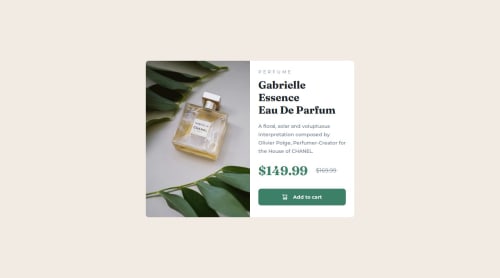
Solution retrospective
Really enjoying using tailwindcss with react. Practice makes perfect.
Please log in to post a comment
Log in with GitHubCommunity feedback
- @Bishalsnghd07
Hi, @alanjheffernan👋
You said very well👏 and one more line I wanna add into it "practice makes man Superman" believe it. Practice makes you everything what you want. And in this project your hard work showing of. And always set in your mind that tailwind CSS always use utility first approach and you deliver it and I will give just small recommendation, divide your code into smaller chunks to maintain code structure and code scalability
I'll just congratulate you to complete this challenge🎉 and want to see amazing projects ahead from you💓
Happy Coding❤️
Marked as helpful - @0xabdulkhaliq
Hello there 👋. Congratulations on successfully completing the challenge! 🎉
- I have an suggestion regarding your code that I believe will be of great interest to you.
PiCTURE TAG 📸:
- Looks like you're currently using custom function named
getImageUrlfor swapping different version ofimage.
const getImageUrl = () => { return windowWidth < 768 ? productMobileImage : productDesktopImage; };
So let me introduce the
pictureelement. It is commonly used for responsive images, where different image sources are provided for different screen sizes and devices, and for art direction, where different images are used for different contexts or layouts.- Example:
<picture> <source media="(max-width: 768px)" srcset="small-image.jpg"> <source media="(min-width: 769px)" srcset="large-image.jpg"> <img src="fallback-image.jpg" alt="Example image"> </picture>
- In this example, the
<picture>tag contains three child elements: two<source>elements and an<img>element. The<source>elements specifies different image sources and the conditions under which they should be used.
- Using this approach allows you to provide different images for different screen sizes without relying on custom functions, and it also helps to improve page load times by reducing the size of the images that are served to the user
- If you have any questions or need further clarification, you can always check out
my submissionand/or feel free to reach out to me.
.
I hope you find this helpful 😄 Above all, the solution you submitted is great !
Happy coding!
Join our Discord community
Join thousands of Frontend Mentor community members taking the challenges, sharing resources, helping each other, and chatting about all things front-end!
Join our Discord