Product Component Preview card with HTML and CSS
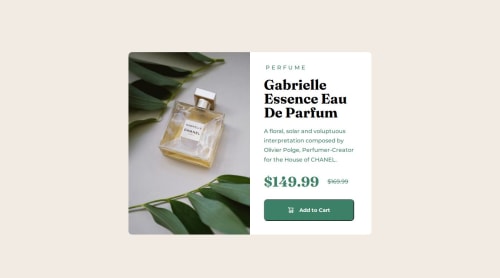
Solution retrospective
Hi ✌️ I made this project with HTML and CSS and used mainly flexbox
What I am proud of is that I was able to finish this under 1and half hour almost without much trouble
What challenges did you encounter, and how did you overcome them?What I had trouble is when I styled the perfume I did not really have an idea on how to do it so I ended up using span hope I am right would love a review on this 😊
What specific areas of your project would you like help with?I would like help with how to style the perfume text line I used span to it is there any better way?
Thanks 😊
Please log in to post a comment
Log in with GitHubCommunity feedback
- @porumbachanov
Hi, in response to your question you asked on my solution, I'm not sure I can give you proper feedback, however I can tell you what I did.
Basically what I did was have one parent div in which I have two children divs, one for the image and one for the text content. I set the container to 45rem (for desktop) and the height to 100%, that way I let the content inside the parent container dictate the height. And of course I'm using flexbox for the layout. So basically for the whole size thing, I just have a fixed width for desktop and mobile and the height is dictated by the content, so the margins, font sizes, etc all play a part in the height.
Dunno if I made sense but hope this helps.
P.S. You can style the spacing in the "perfume" text without using
<span>by usingletter-spacing::)Marked as helpful - P@danielmrz-dev
Hello there!
Congrats on completing the challenge! ✅
Your project looks great!
I have a suggestion about your code that might interest you:
📌 You can use the
<picture>tag when you have different versions of the same image.Using the
<picture>tag will help load the correct image to the user's device, saving bandwidth and improving performance.Example:
<picture> <source media="(min-width: 768px)" srcset="{desktop image path here}"> <img src="{mobile image path here}" alt="{alternative text here}"> </picture>I hope this helps!
Other than that, excellent work!
Marked as helpful
Join our Discord community
Join thousands of Frontend Mentor community members taking the challenges, sharing resources, helping each other, and chatting about all things front-end!
Join our Discord