Product Placement Card using HTML and CSS
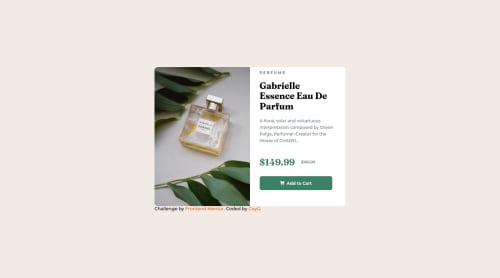
Solution retrospective
Hopefully the changes suggested have been made correctly. I could not incorporate the sr-only class since it made the strike-through price disappear.
Please log in to post a comment
Log in with GitHubCommunity feedback
- @correlucas
👾Hello @CoyaG, Congratulations on completing this challenge!
Your solution its almost done and I’ve some tips to help you to improve it:
1.Instead of using
IDto give style to your elements, useCLASSthat’s better, note that withidthese styles are not reusables, so prefer to useIDforms and Javascript andCLASSfor styling.It is not advisable to use IDs as CSS selectors because if another element in the page uses the same/similar style, you would have to write the same CSS again.2.Use the THE PICTURE TAG that is a shortcut to deal with the multiple images in this challenge. So you can use the
<picture>tag instead of importing this as an<img>or using a div withbackground-image. Use it to place the images and make the change between mobile and desktop, instead of using adivorimgand set the change in the css withdisplay: nonewith the tag picture is more practical and easy. Note that for SEO / search engine reasons isn’t a better practice import this product image with CSS since this will make it harder to the image. Manage both images inside the<picture>tag and use the html to code to set when the images should change setting the devicemax-widthdepending of the device desktop + mobile.Check the link for the official documentation for
<picture>in W3 SCHOOLS:https://www.w3schools.com/tags/tag_picture.aspSee the example below:
<picture> <source media="(max-width:650px)" srcset="./images/image-product-mobile.jpg"> <img src="./images/image-product-desktop.jpg" alt="Gabrielle Parfum" style="width:auto;"> </picture>👨💻Here's my solution for this challenge if you wants to see how I build it: https://www.frontendmentor.io/solutions/product-preview-card-vanilla-css-and-custom-hover-state-on-hero-85A1JsueD1
✌️ I hope this helps you and happy coding!
Marked as helpful - Account deleted
Hey @CoyaG, some suggestions to improve you code:
-
Stay away from IDs when naming your content. They are not reusable and are mainly used for JavaScript. Its best practice to use, classes for your naming convention as classes are reusable, making them ideal for CSS styling.
-
When you use images/icons, you want to include an Alt text tag with them. Inside that Alt Tag you want to describe what the image is; they need to be readable. Assume you’re describing the image/icon to someone.
-
This challenges requires you to use two images for different breakpoints. To properly achieve this, you want to use <picture> element.
Syntax:
<picture> <source media="(min-width: )" srcset=""> <img src="" alt=""> </picture>Source:
https://www.w3schools.com/html/html_images_picture.asp
https://web.dev/learn/design/picture-element/
-
There is only one heading in this challenge and that is the name of the perfume, “Gabrielle Essence Eau De Parfum”.
-
The old price is not being announced properly to screen readers. You want to wrap it in a Del Element and include a sr-only text explaining that this is the old price.
Happy Coding! 👻🎃
Marked as helpful -
Join our Discord community
Join thousands of Frontend Mentor community members taking the challenges, sharing resources, helping each other, and chatting about all things front-end!
Join our Discord