Submitted over 2 years agoA solution to the Product preview card component challenge
Product Preview Card Component
@NikhilReddyManda
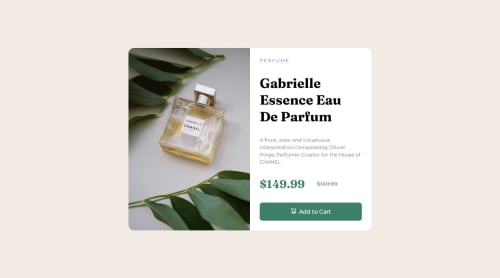
Solution retrospective
Let me know if any enhancements. ✨
Code
Loading...
Please log in to post a comment
Log in with GitHubCommunity feedback
No feedback yet. Be the first to give feedback on Nikhil Reddy's solution.
Join our Discord community
Join thousands of Frontend Mentor community members taking the challenges, sharing resources, helping each other, and chatting about all things front-end!
Join our Discord