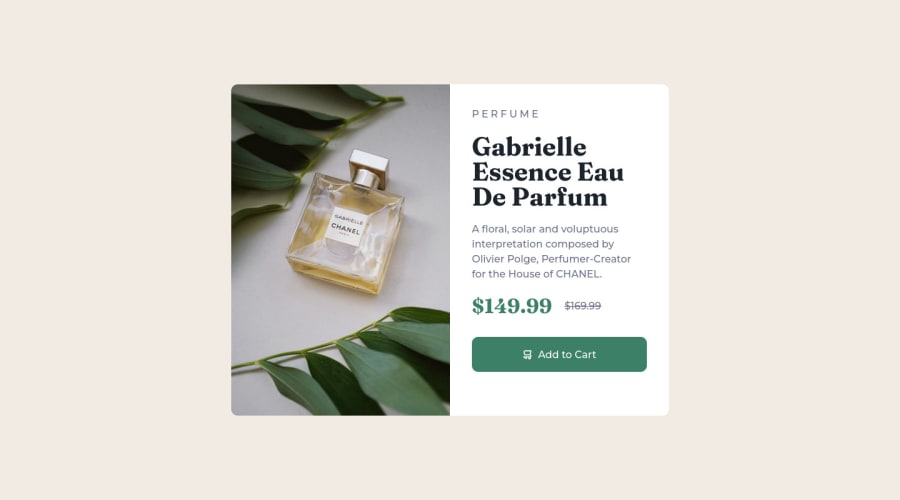@Ikuewumi
Posted
Hi 👋. Cool solution. About your question, I think the aforementioned picture element is the best way. But css could somehow end up squishing the image to fit it in the declared dimensions. To fix this issue, you could check out the object-fit css property. You can read more about it on the MDN docs but a basic use would be as follows:
selector {
....
object-fit: cover;
}
Anyway, I hope this helps. Feel free to ask any questions, and keep coding 👍,
Ayobami
Marked as helpful
@AghlaAbdo
Posted
@Ikuewumi Thank you so much for your feedback, I'll try that