Submitted almost 3 years agoA solution to the Product preview card component challenge
Product preview card component solved using CSS Grid
@half-cto
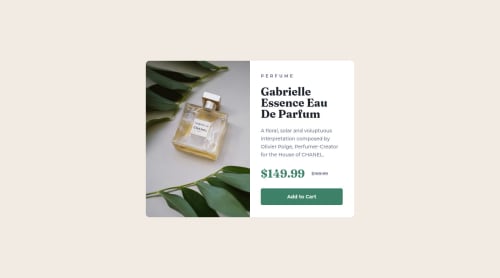
Solution retrospective
What are best practices to set up site for responsive desing.
Should put image as a background for <div>?
Code
Loading...
Please log in to post a comment
Log in with GitHubCommunity feedback
No feedback yet. Be the first to give feedback on J Z's solution.
Join our Discord community
Join thousands of Frontend Mentor community members taking the challenges, sharing resources, helping each other, and chatting about all things front-end!
Join our Discord