Submitted about 3 years agoA solution to the Product preview card component challenge
Product Preview Card Component using CSS grid + LESS
less
@ch-andrew
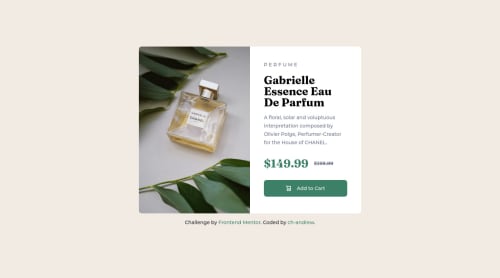
Solution retrospective
How can I make the product image even more responsive in between resizing of desktop to mobile view?
Code
Loading...
Please log in to post a comment
Log in with GitHubCommunity feedback
No feedback yet. Be the first to give feedback on ch-andrew's solution.
Join our Discord community
Join thousands of Frontend Mentor community members taking the challenges, sharing resources, helping each other, and chatting about all things front-end!
Join our Discord