Submitted over 1 year agoA solution to the Product preview card component challenge
Product Preview Card Component Using Css grids and Flexbox
@AliSherTR
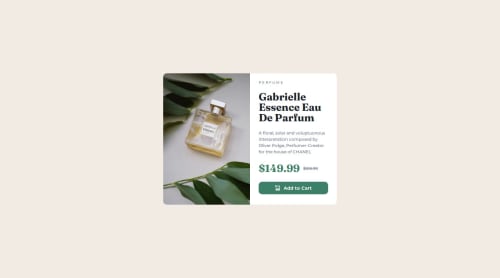
Code
Loading...
Please log in to post a comment
Log in with GitHubCommunity feedback
No feedback yet. Be the first to give feedback on Ali Sher Khan's solution.
Join our Discord community
Join thousands of Frontend Mentor community members taking the challenges, sharing resources, helping each other, and chatting about all things front-end!
Join our Discord