Submitted over 2 years agoA solution to the Profile card component challenge
Profile card using Flex and CSS Positioning
accessibility
@MeghaS4831
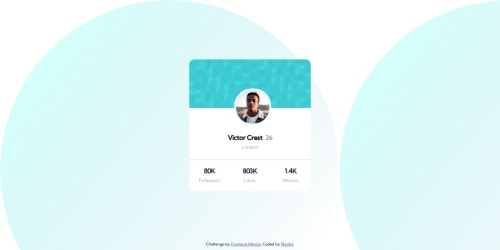
Solution retrospective
Hi!
This is my second challenge and I'm super excited to explore further :D In this challenge, I have aimed to use semantic elements wherever I felt it was needed. Hope it is correct.
I also wanted to understand if there is a way to change the svg images background using CSS? For instance, I used an svg file as <body> background but I wanted the colors to be different than ones currently in use.
Feel free to share your best practices to enhance the code efficiency! :)
Code
Loading...
Please log in to post a comment
Log in with GitHubCommunity feedback
No feedback yet. Be the first to give feedback on MeghaS4831's solution.
Join our Discord community
Join thousands of Frontend Mentor community members taking the challenges, sharing resources, helping each other, and chatting about all things front-end!
Join our Discord