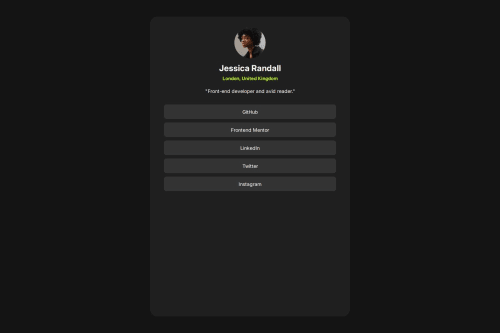
Solution retrospective
What are you most proud of, and what would you do differently next time?
I am proud that I did this one siting, However I do believe that I could have finished this quicker. I also wish to have completed the project the way it was wanted
What challenges did you encounter, and how did you overcome them?I didn't make it active the way that it was required and I still couldn't
What specific areas of your project would you like help with?Could someone please help me in making my project active the way it was required, as well as a different way to make it responsive
Code
Loading...
Please log in to post a comment
Log in with GitHubCommunity feedback
No feedback yet. Be the first to give feedback on AmogTsie's solution.
Join our Discord community
Join thousands of Frontend Mentor community members taking the challenges, sharing resources, helping each other, and chatting about all things front-end!
Join our Discord