QR challenge with HTML5 and CSS3
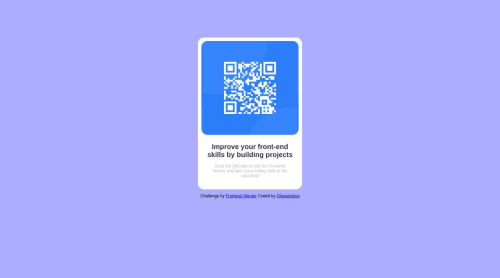
Solution retrospective
Hello! I want to know if it is best to use the QR image as a block-line image or background image. Also I had some challenges when I was putting the text under the QR. I initially put it the QR into one div and the text into another div and wrapped it around with a container div. I then discovered that it gave me problems later on, like there was a gap in between the divs. So i opted to put both the text And QR into a single Div but wrapped the text in a p tag. I will like to know what is best practice and how I can make my code cleaner. Thanks!!
Please log in to post a comment
Log in with GitHubCommunity feedback
- @Gitax18
hello Oluwalolope, and congrats on completing the QR code component challenge. I have read your question on what is the best practice to arrange the image, title, and paragraph inside a container.
My solution to this problem is to use Flexbox, you can change your container display to flex and change the flex-direction to the column. this will solve the problem of separating different components into different divs. and in my perspective particularly in this case, putting an image inside an <img/> tag is better than a background-image.
and one more thing rather than using font-size in px used it in rem units, just set the HTML font size to 62.5% so that 1rem will become equal to 1px and this will become easy to calculate font size throughout the project. and rather than using width, use max-width and rather than using height, give the image aspect-ratio of 1 / 1. These tips will make your project more responsive.
Good day, Oluwalolope I hope my feedback will help you.
Marked as helpful - @0xabdulkhaliq
Hello there 👋. Congratulations on successfully completing the challenge! 🎉
- I have other recommendations regarding your code that I believe will be of great interest to you.
CSS 🎨:
- Looks like the component has not been centered properly. So let me explain, How you can easily center the component without using
marginorpadding.
- We don't need to use
marginandpaddingto center the component both horizontally & vertically. Because usingmarginorpaddingwill not dynamical centers our component at all states
- To properly center the component in the page, you should use
FlexboxorGridlayout. You can read more about centering in CSS here 📚.
- For this demonstration we use css
Gridto center the component.
body { min-height: 100vh; display: grid; place-items: center; }- Now remove these styles, after removing you can able to see the changes
body { padding-top: 100px; } div { margin-left: auto; margin-right: auto; }
- Now your component has been properly centered
.
I hope you find this helpful 😄 Above all, the solution you submitted is great !
Happy coding!
Marked as helpful
Join our Discord community
Join thousands of Frontend Mentor community members taking the challenges, sharing resources, helping each other, and chatting about all things front-end!
Join our Discord