QR code - perfect centering
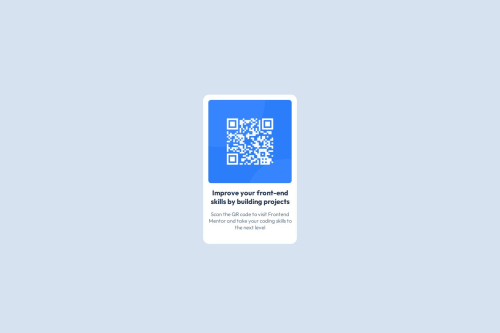
Please log in to post a comment
Log in with GitHubCommunity feedback
- P@Islandstone89
Hi there!
Here is some feedback - I hope you find it helpful :)
HTML:
-
Every webpage needs a
<main>that wraps all of the content, except for<header>andfooter>. This is vital for accessibility, as it helps screen readers identify a page's "main" content. Wrap the card in a<main>. -
The alt text should be written naturally, without using
-between the words. Write something short and descriptive, without including words like "image" or "photo". Screen readers start announcing images with "image", so an alt text of "image of qr code" would be read like this: "image, image of qr code". The alt text must also say where it leads(the frontendmentor website). A good alt text would be "QR code leading to the Frontend Mentor website." -
I would change the heading to a
<h2>- a page should only have one<h1>, reserved for the main heading. As this is a card heading, it would likely not be the main heading on a page with several components.
CSS:
-
Including a CSS Reset at the top is good practice.
-
I recommend adding a bit of
padding, for example16px, on thebody, to ensure the card doesn't touch the edges on small screens. -
On the
body, changeheighttomin-height: 100svh- this way, the content will not get cut off if it grows beneath the viewport. -
Remove all widths and heights in
px. We rarely want to give a component a fixed size, as we want it to grow and shrink according to the screen size. -
We do want to limit the width of the card, so it doesn't get too wide on larger screens. To solve this issue, give the card a
max-widthof around20rem. -
font-sizemust never be in px. This is a big accessibility issue, as it prevents the font size from scaling with the user's default setting in the browser. Use rem instead. -
Since all of the text should be centered, you only need to set
text-align: centeron the body, and remove it elsewhere. The children will inherit the value. -
Likewise, set
font-familyon thebody, and remove it elsewhere. -
Paragraphs have a default value of
font-weight: 400, so there is no need to declare it. -
You don't need to set
font-style: normalandfont-optical-sizing: auto, as both are default values. -
On the image, add
height: autoandmax-width: 100%- the max-width prevents it from overflowing its container. Without this, an image would overflow if its intrinsic size is wider than the container.max-width: 100%makes the image shrink to fit inside its container. Remove themargin, I'll show you a better way to create the space around the image. You can give it amargin-bottomthough. -
To create the space between the image and the edge of the card, set
paddingon all 4 sides of the card:padding: 16px;.
Marked as helpful -
- @Merouanos
Good job you did well , i suggest you to use figma for more precise information aboud sizes padding and stuff.
Join our Discord community
Join thousands of Frontend Mentor community members taking the challenges, sharing resources, helping each other, and chatting about all things front-end!
Join our Discord