QR Code challenge by DominikaPap
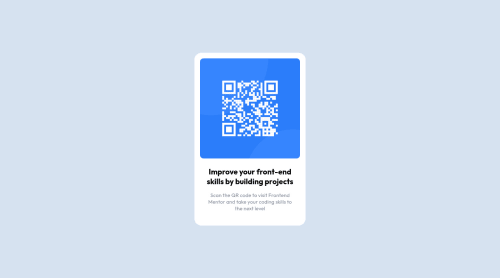
Solution retrospective
-Did I use any bad practice? -Is using px ok here, or should I have changed them to rem? -What could have been done better?
Please log in to post a comment
Log in with GitHubCommunity feedback
- @Samadeen
Hey!! Cheers 🥂 on completing this challenge.. . Here are my suggestions 1.You should use <main class="main"> instead of <section class="main">. 2. You should also use the footer tag instead of the <section class="footer"> 3. Its best you add a text to the alt attribute in the img tag
. Regardless you did amazing.. Happy coding!!!
Marked as helpful - @BrianJ-27
Hey There @dominikapap Great job overall laying out this project. You have this card square in the middle and that is awesome!
I have a few things to share with you regarding your codebase. I'll just number them for you :)
-
for your <section class="main"> tag, change the <section> tag to a <main> tag
-
for your <section class="footer"> tag change the <section> tag to a <footer> tag **Formatting your code this way should remove all of your accessibility & HTML issues with the code
Regarding best practices, I see you have 2 css stylesheets in the root directory of your project. It is usually best to create a "css folder" then place those 2 stylesheets within that folder. When you do that, you next need to go back to your index.html file and modify your filepath to the stylesheets.
That's all I see for now at quick glance but great job overall. Happy Coding
Marked as helpful -
- @MartineauRemi
Hey Dominika ! Nice work on this solution, congratulations :) Here are some tips :
- You should read about semantic html: https://www.w3schools.com/html/html5_semantic_elements.asp
In your case, you could replace <section class="main"> with <main class="main">. Same thing with the <section> wrapping your attribution, at the bottom of your html file. Why not use a <footer> tag instead ? :)
- if you want to set an empty alt property to an image, I suggest you to add a property called 'aria-hidden' set to true. More on aria-hidden: https://developer.mozilla.org/en-US/docs/Web/Accessibility/ARIA/Attributes/aria-hidden
For this particular example though, I would put something in the alt property, since the image is not purely decorative, and a description could be helpful for screenreaders users.
Hope this can help you ! Keep up the good work, and happy coding :)
Marked as helpful
Join our Discord community
Join thousands of Frontend Mentor community members taking the challenges, sharing resources, helping each other, and chatting about all things front-end!
Join our Discord