Submitted about 3 years agoA solution to the QR code component challenge
Qr Code Challenge
bootstrap
@StrawHatTeamIt
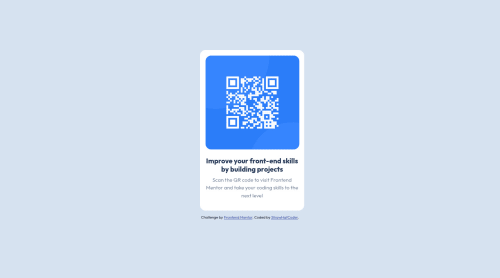
Solution retrospective
Hello , This my first challenge in Frontend Mentor so if you have any advice to improve the code please tell me so i could update it thank you.
Code
Loading...
Please log in to post a comment
Log in with GitHubCommunity feedback
No feedback yet. Be the first to give feedback on StrawHatCoder's solution.
Join our Discord community
Join thousands of Frontend Mentor community members taking the challenges, sharing resources, helping each other, and chatting about all things front-end!
Join our Discord