QR Code Challenge Solution
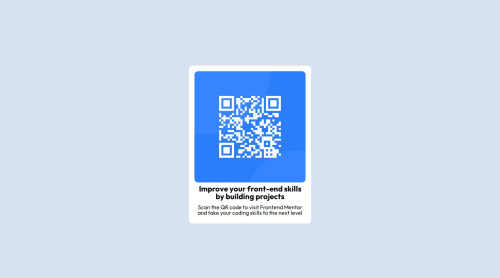
Solution retrospective
- Figuring out how to approach the responsiveness part of a web design.
- Start by making the website for mobile layout first.
- Difficulties in addressing the responsiveness when starting with the web-layout.
- Took advice from online on starting the design with mobile-layout first.
- Better CSS approaches for making the website responsive.
Please log in to post a comment
Log in with GitHubCommunity feedback
- P@Islandstone89
HTML:
-
Remove the
.attributionif you are not going to include it. -
Every webpage needs a
<main>that wraps all of the content, except for<header>andfooter>. This is vital for accessibility, as it helps screen readers identify a page's "main" section. Change.containerinto a<main>. -
The image has meaning, so it must have proper alt text. Write something short and descriptive, without including words like "image" or "photo". Screen readers start announcing images with "image", so an alt text of "image of qr code" would be read like this: "image, image of qr code". The alt text must also say where it leads(frontendmentor website).
-
Never have text in divs alone. "Improve your" is a
<h2>, and "Scan the QR code" is a<p>. You don't need to wrap either in a<div>, so remove those 2 divs.
CSS:
-
Including a CSS Reset at the top is good practice.
-
Add around
1remofpaddingon thebody, so the card doesn't touch the edges on small screens. -
You don't need the
.centerclass so I would remove it. To center the card horizontally and vertically, use Flexbox on the body:
display: flex; flex-direction: column; justify-content: center; align-items: center; min-height: 100svh;-
Remove all properties on
.container. -
Remove all widths, as well as
min-heightandmax-heighton the card. -
Add a
max-widthof around20remon the card, to prevent it from getting too wide on larger screens. -
I would use
reminstead ofemonfont-size. -
Paragraphs have a default value of
font-weight: 400, so there is no need to declare it. -
To create the space between the image and the edge of the card, set
paddingon all 4 sides of the card:padding: 16px;. -
On the image, add
display: blockandmax-width: 100%- the max-width prevents it from overflowing its container. Removemargin-top.
Marked as helpful -
Join our Discord community
Join thousands of Frontend Mentor community members taking the challenges, sharing resources, helping each other, and chatting about all things front-end!
Join our Discord