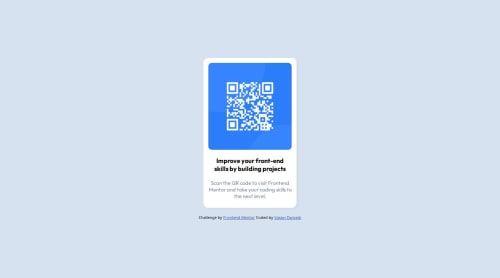
Solution retrospective
I'm mostly proud of how i was actually able to build my first ever project and use version controls correctly.I'm also quite proud of how i didn't just give up and cheat my way out of this with countless challenge solutions on ytube. Next time i would be more precise with my code and will hopefully try to complete it a bit early.
What challenges did you encounter, and how did you overcome them?Although very basic but flexbox gave me a hard time even though i thought i had the basics down clearly. i overcame it by deepening my understanding of flexbox.
What specific areas of your project would you like help with?Pls read my code and tell me the unecessary or redundant piece of codes,if you happen to have some spare time.Also pls provide any critical feedback,even and especially the negative ones.Thank you in advance.
Please log in to post a comment
Log in with GitHubCommunity feedback
No feedback yet. Be the first to give feedback on Vasavi Dwivedi's solution.
Join our Discord community
Join thousands of Frontend Mentor community members taking the challenges, sharing resources, helping each other, and chatting about all things front-end!
Join our Discord