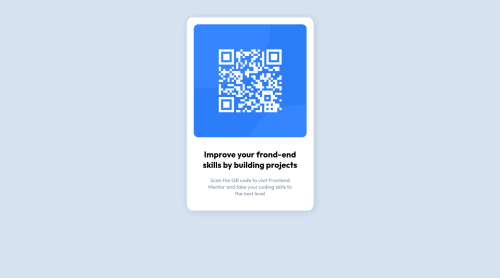
Solution retrospective
I used text-align to center most of my divs, i feel like this is not a good solution to my layout problems, would like to know if this is bad practice.
As always, im open to any feedback. Thank you in advance for any criticism given.
Please log in to post a comment
Log in with GitHubCommunity feedback
- @ivanolmo
You can center your main card very easily using flexbox. For example, you have
text-alignon your body, but that should only be used to align text, not elements/containers. You don't necessarily need themargin-topon your.containereither. Instead you can do:body { display: flex; justify-content: center; /* this will center the card horizontally */ align-items: center; /* this will center the card vertically */ }You can do similar code with your
.containerto center yourimgand maindiv, and also with your.text-boxto center yourh2andp, like this:.container, .text-box { display: flex; flex-direction: column; align-items: center; /* this will align your flex items (img and div) horizontally inside your card */ }The vertical spacing between elements on your card can be accomplished with flex
gapor with margins. For example, your.text-boxhas amargin-topof 30px, and that works to space it from yourimg, but the same can be accomplished by settinggap: 30pxif your.text-boxwas a flex container.You'd only want to use
text-alignto center align your actual text within it's containing element, such as the text inside yourh2andp.Here is how I'd change your CSS, with comments:
* { margin: 0; padding: 0; } body { background-color: hsl(212, 45%, 89%); /* text-align: center; <--- remove this */ display: flex; justify-content: center; align-items: center; min-height: 100vh; /* add this so body will take up the entire viewport */ } .container { /* display: inline-block; <--- remove this */ display: flex; flex-direction: column; /* the card flows vertically, so use column */ align-items: center; /* will center img and .text-box horizontally */ background-color: #fff; padding: 20px; font-family: 'Outfit', sans-serif; padding-bottom: 40px; /* text-align: center; <--- remove this, instead apply it to elements that have text inside */ border-radius: 4%; box-shadow: 3px 3px 20px 2px rgba(0, 0, 0, 0.1); /* margin-top: 50px; <--- remove this, flex will position the card */ } .container img { border-radius: 4%; width: 325px; } .text-box { margin-top: 30px; /* <--- doesn't necessarily have to be removed, but you can use flex gap on the parent container instead */ /* text-align: center; <--- remove this, instead apply it to elements that have text inside */ display: flex; flex-direction: column; align-items: center; gap: 20px; /* instead of giving your h2 padding-bottom, give the flex container 20px gap instead to accomplish the same thing */ } /* h2 and p are now centered by flex box */ .text-box h2 { /* padding-bottom: 20px; <--- remove this, replaced with gap above */ text-align: none; /* now add this to center the text within it's own container */ } .text-box p { color: hsl(220, 15%, 55%); font-size: 15px; text-align: center; /* now add this to center the text within it's own container */ }Marked as helpful
Join our Discord community
Join thousands of Frontend Mentor community members taking the challenges, sharing resources, helping each other, and chatting about all things front-end!
Join our Discord