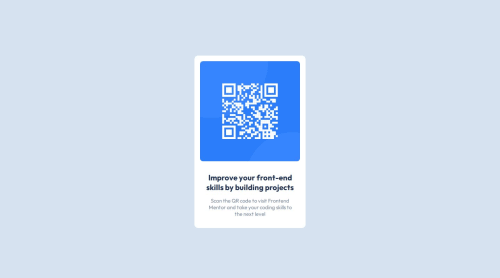
Solution retrospective
Next tome i will take a look on figma file, to be more precise on measures.
What challenges did you encounter, and how did you overcome them?the weight and color on text was a little challenging
What specific areas of your project would you like help with?Good practices at using CSS, since I consider it a weak link on my knowledge
Please log in to post a comment
Log in with GitHubCommunity feedback
- P@Islandstone89
HTML:
-
Every webpage needs a
<main>that wraps all of the content, except for<header>andfooter>. This is vital for accessibility, as it helps screen readers identify a page's "main" section. Change.containerto a<main>- instead of giving<div>arole="main", use the appropriate semantic HTML element available. You should removerole="main", since<main>has an implicit role ofmain. -
The alt text must also say where it leads(frontendmentor website). A good alt text would be "QR code leading to the Frontend Mentor website."
-
.attributionshould be a<footer>, and you should use<p>for the text inside. -
If you don't want to include the footer, remove it.
CSS:
-
Including a CSS Reset at the top is good practice.
-
I like to add
1remofpaddingon thebody, to ensure the card doesn't touch the edges on small screens. -
I would move the properties on
.containertobody. Changeheighttomin-height- this way, the content will not get cut off if it grows beneath the viewport. -
Remove all widths in
px. Setting fixed sizes causes responsive issues, and is not recommended. -
Add a
max-widthof around20remon the card, to prevent it from getting too wide on larger screens. -
font-sizemust never be in px. This is a big accessibility issue, as it prevents the font size from scaling with the user's default setting in the browser. Use rem instead. -
Paragraphs have a default value of
font-weight: 400, so there is no need to declare it. -
You don't need
justify-content: flex-start, as that is the default value. -
I would use
pxinstead of%for the image'sborder-radius. -
font-familyshould be placed on thebody. -
Remove the margin on the image, it is centered using Flexbox. Add
display: blockandmax-width: 100%- the max-width prevents it from overflowing its container.
-
Join our Discord community
Join thousands of Frontend Mentor community members taking the challenges, sharing resources, helping each other, and chatting about all things front-end!
Join our Discord