Submitted almost 3 years agoA solution to the QR code component challenge
QR code component, i used HTML and CSS and it was quite fun
@Ozioma45
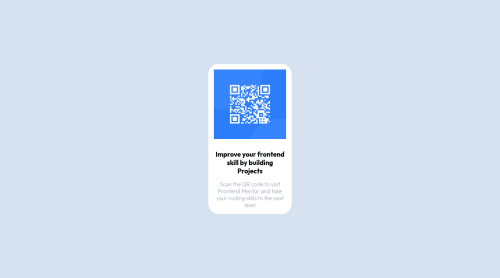
Solution retrospective
Even though i finish the challenge am not really sure i follow the best practices and would really want feedback on the code and result
i would really appreciate correction and opinions
Code
Loading...
Please log in to post a comment
Log in with GitHubCommunity feedback
No feedback yet. Be the first to give feedback on Ozioma Egole's solution.
Join our Discord community
Join thousands of Frontend Mentor community members taking the challenges, sharing resources, helping each other, and chatting about all things front-end!
Join our Discord