Submitted almost 3 years agoA solution to the QR code component challenge
QR code component solution with basic HTML/CSS
@Eneyee
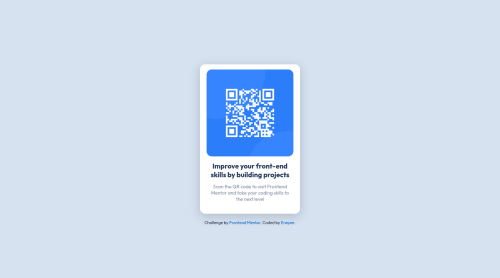
Solution retrospective
- How much of the code is usless or repeats what was already stated earlier?
- How to aproach positioning of the elements better?
- Please recomend some resourses for learning front-end for an abslute beginner and maybe provide a general roadmap of front-end developer
Code
Loading...
Please log in to post a comment
Log in with GitHubCommunity feedback
No feedback yet. Be the first to give feedback on Eneyee's solution.
Join our Discord community
Join thousands of Frontend Mentor community members taking the challenges, sharing resources, helping each other, and chatting about all things front-end!
Join our Discord