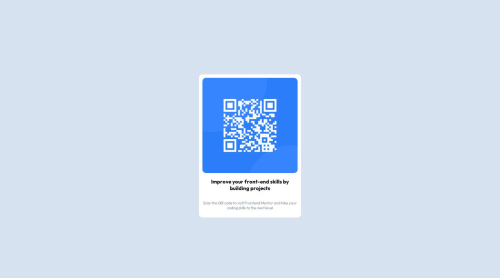
Solution retrospective
learnt to use css and media queries
What challenges did you encounter, and how did you overcome them?media queries
What specific areas of your project would you like help with?css
Please log in to post a comment
Log in with GitHubCommunity feedback
- Account deleted
Hello, Nishant. Good work on the challenge!
I prefer you use the
*selector to reset the margins and padding, and include thebox-sizingof all elements.* { margin: 0; padding: 0; box-sizing: border-box; }You would have to adjust the margin and padding to the content if you do this.
I also want to suggest another way to center your content.
In your CSS:
- You can use the
bodyselector to center the content like you did with the wrapper.
body { height: 100vh; /* or 100% */ display: flex; justify-content: center; align-items: center; }_ _ _ OR _ _ _
Inside your main content selector:
.card { position: absolute; /* or relative */ top: 50%; bottom: 50%; transform: translate(-50%, -50%); /* your styles */ }You can use either of these centering methods if you wish. Otherwise, keep it up!
Marked as helpful - You can use the
- P@ratsagi
Greetings, Nishant!
Good job on completing the challenge!
I have some suggestions for you to improve your solution:
- Use figma file if it is possible because it gives you more details about the design. If you use figma file that's provided on this challenge you will see that the paragraph with the class of mainText on the line 19 is actually is the heading.
- Take a look on the accessibility best practises.Try to use html semantic tags instead of div because it gives more meaning for your project. Keep away from absolute units like pixel instead use relative units. You have forgotten to add alt text for your image. here you can read more about it
- According to the responsivenes of the page. There is no need to use media-query here. Let browser to decide. Also when you used width property with the value of vw like this
width: 19vwin class of card to limit the size of the component is bad idea because it is hard to read content inside when the size of the screen gets smaller. Instead I suggest to usemax-widthproperty with the relative unit like rem or em. - In the class of card it is not necessary to use flexbox because h1 and p tags are block level element which starts in new line automatically.
- I suggest also css custom properties which gives you more flexibility for your code. It allows you quikly make changes without efforts.
Hope you find this helpful.
Happy coding!
Join our Discord community
Join thousands of Frontend Mentor community members taking the challenges, sharing resources, helping each other, and chatting about all things front-end!
Join our Discord