QR code component using flexbox with RWD
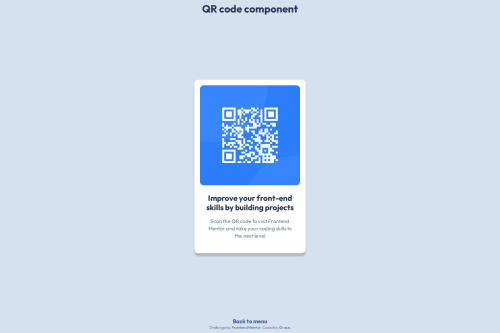
Please log in to post a comment
Log in with GitHubCommunity feedback
- P@Islandstone89
Hey, good job!
After looking at your code, these are my suggestions - I hope you find them helpful.
HTML:
- Every webpage needs a
<main>that wraps all of the content, except for<header>andfooter>. This is vital for accessibility, as it helps screen readers identify a page's "main" section. Change.containerto a<main>, and have the<h1>inside of the main.
CSS:
-
Including a CSS Reset at the top is good practice.
-
I like to add
1remofpaddingon thebody, to ensure the card doesn't touch the edges on small screens. -
Remove the styles on
.container, it doesn't need any styles. -
Remove the margin on the card.
-
Instead, add
align-items: centeron thebody. I would also addgap: 1remso the main and footer don't squeeze against each other. -
Remove the
widthandheightin px on the card. We rarely want to give a component a fixed size, as we want it to grow and shrink according to the screen size. -
We do want to limit the width of the card, so it doesn't get too wide on larger screens. Give the card a
max-widthof around20remto solve this issue. -
font-sizemust never be in px. This is a big accessibility issue, as it prevents the font size from scaling with the user's default setting in the browser. Use rem instead. -
letter-spacingmust also never be inpx. You can useem, where1emequals the element's font size. -
You don't have to declare those font weights - headings have
font-weight: 700as the default, and paragraphs havefont-weight: 400. -
On the image, add
display: blockand changewidthtomax-width: 100%- the max-width prevents it from overflowing its container. Without this, an image would overflow if its intrinsic size is wider than the container.max-width: 100%makes the image shrink to fit inside its container.
Marked as helpful - Every webpage needs a
- @camilo-cloud
Nice done!
Join our Discord community
Join thousands of Frontend Mentor community members taking the challenges, sharing resources, helping each other, and chatting about all things front-end!
Join our Discord