qr-code-component with HTML5 and CSS3
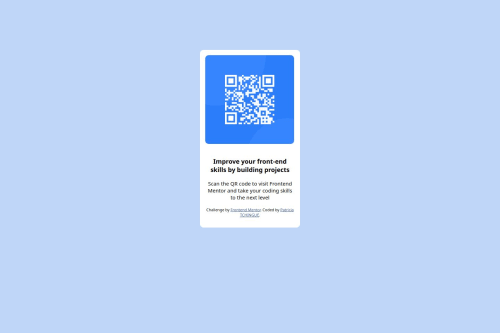
Solution retrospective
- How to auto values om margin properties :
In CSS, the
marginproperty is used to create space around elements. When you set themargintoauto, it allows the browser to automatically calculate the margin space. This is particularly useful for centering block-level elements within their container.
Here's what margin: auto; typically means:
-
Horizontal Centering: When applied to a block element (like a
div), setting the left and right margins toautoallows the element to occupy the available horizontal space equally on both sides, effectively centering it within its parent element..centered { width: 50%; /* or any other width */ margin: 0 auto; /* top/bottom margin 0, left/right margin auto */ } -
Vertical Margins: The
margin: auto;setting does not have the same effect for vertical margins (top and bottom) unless certain conditions are met (like using flexbox or grid layouts). -
Flexbox and Grid: In flexbox or grid layouts,
margin: auto;can also be used to distribute space between items or to push items to the edges of their container.
In summary, using margin: auto; helps in controlling the layout and positioning of elements within a webpage, particularly for centering elements horizontally.
- Remembered how to change local repository url
git remote set-url origin <put the new url there> - How to insert an image with markdown

In CSS learning.
Please log in to post a comment
Log in with GitHubCommunity feedback
- P@dlemvigh
Generally a nice and clean approach.
On the
.containeryou setmargin: 9rem auto;. As you correctly stated the sets theautoused for both left and right margin centering the content. The css shorthand you use also use9remfor both top and bottom margin, where the bottom margin might not be intentional (on mobile it could add a scrollbar due to the short height of the page).For the container you also define a fixed height for the container itself
height: 32rem;. I would suggest just removing the height, and let the content inside determine the height of the container. That would make your solution more robust to future changes. In your case you would have to add some bottom margin to the last element to get the proper padding.The last point would be to maybe set padding on the
.containerinstead of having left/right margin on all its child elements.Marked as helpful - @tarikraposo
O posicionamento dos elementos foi feito com flexbox; Os espaçamentos com padding 16px, respeitando o tamanho especificado no figma; Código bem estruturado e legível; A solução não possui HTML semântico;
Melhorias: ajustar tamanho do texto para o proposto no layout.
Join our Discord community
Join thousands of Frontend Mentor community members taking the challenges, sharing resources, helping each other, and chatting about all things front-end!
Join our Discord