QR Code Desktop Design
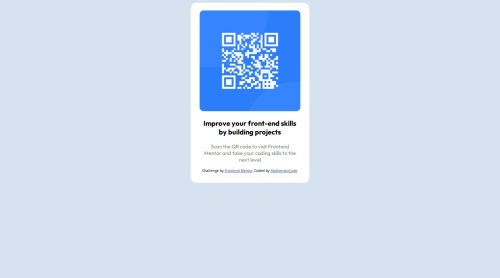
Solution retrospective
This was my first time using Git, Github and VS code to make something and deploy it. So I'm happy to have figured that out. And I learned remembered a few CSS attributes that I could use to style the website.
What challenges did you encounter, and how did you overcome them?One challenge was that whenever I used margin-top in the CSS for the image to try to bring the image a bit lower within the div, it brought the whole div down with it for some reason. I got around this by adding a before the image within the div. I'm sure there are many ways to do this that I'll learn later but this worked for now. Another challenge was figuring out how to deploy the site, I had to get help with that.
What specific areas of your project would you like help with?Other ways to move the image down without moving the div with it. Or how to get the white rectangle in the background another way (maybe without a div?).
I wasn't too worried about making it work with different sized screens so I don't really need feedback on that.
Please log in to post a comment
Log in with GitHubCommunity feedback
- @0xabdulkhaliq
Hello there 👋. Congratulations on successfully completing the challenge! 🎉
- I have a suggestion regarding your code that I believe will be of great interest to you.
CSS 🎨:
- Looks like the component has not been centered properly. So let me explain, How you can easily center the component without using
marginorpadding.
- We don't need to use
marginandpaddingto center the component both horizontally & vertically. Because usingmarginorpaddingwill not dynamical centers our component at all states
- To properly center the component in the page, you should use
FlexboxorGridlayout. You can read more about centering in CSS here 📚.
- For this demonstration we use css
Gridto center the component.
body { min-height: 100vh; display: grid; place-items: center; }- Now remove these styles, after removing you can able to see the changes
div { margin-left: auto; margin-right: auto; margin-top: 0%; }
- Now your component has been properly centered
- Another important point to note here is using
%values for width & heights, it's not suggested you can useemorremlike relative units. For Example:
div { width: 20rem; }- You don't need to apply
heightfordiv, because it will automatically consume the height for its need.
.
I hope you find this helpful 😄 Above all, the solution you submitted is great !
Happy coding!
Marked as helpful
Join our Discord community
Join thousands of Frontend Mentor community members taking the challenges, sharing resources, helping each other, and chatting about all things front-end!
Join our Discord