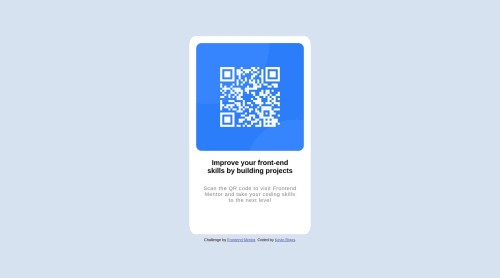
Solution retrospective
Hi, This was my first attempt at a project on Frontend Mentor. The css stuff has been a little difficult for me, sizing the different elements like the image and the container it is in still learning. Any input/feedback or tips is welcome. Thank you.
Please log in to post a comment
Log in with GitHubCommunity feedback
- @kacperkwinta
To improve your code and properly size the different elements, you can use the following techniques and best practices:
- Use the appropriate sizing units:
- For the container and other block-level elements, you can use percentage values to make them responsive and adapt to different screen sizes. For example, you can set the width of the container to 90% to make it take up 90% of the available width.
- For the image, you can use the
max-widthandmax-heightproperties to make it responsive while maintaining its aspect ratio. This will ensure that the image scales down properly on smaller screens without distorting. - You can also consider using viewport-relative units like
vwandvhto size elements relative to the viewport size. For example, you can set the height of the container to80vhto make it take up 80% of the viewport height.
- Consider using the
box-sizingproperty:
- By default, the
box-sizingproperty is set tocontent-box, which means that the width and height of an element are calculated based on its content, padding, and border. This can sometimes lead to unexpected sizing behavior. - To simplify sizing calculations and make your layout more intuitive, you can set the
box-sizingproperty toborder-box. This means that the width and height of an element include its content, padding, and border. This can help ensure that the specified dimensions are applied consistently across different elements.
- Experiment with different font sizes and spacing:
- Adjust the font sizes of the headings and paragraphs to achieve the desired visual hierarchy and readability. You can use units like
px,em,rem, or evenvwfor responsive text sizing. - Consider adding appropriate line-height and letter-spacing values to improve readability and visual appeal. These properties can be adjusted for different elements based on your design requirements.
Sources:
Marked as helpful
Join our Discord community
Join thousands of Frontend Mentor community members taking the challenges, sharing resources, helping each other, and chatting about all things front-end!
Join our Discord