Submitted about 3 years agoA solution to the QR code component challenge
QR Component (v3)
accessibility
@nnall
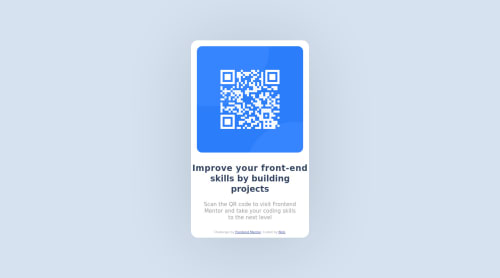
Solution retrospective
Looking for feedback on updated QR Component
Code
Loading...
Please log in to post a comment
Log in with GitHubCommunity feedback
No feedback yet. Be the first to give feedback on Nicholas Nall's solution.
Join our Discord community
Join thousands of Frontend Mentor community members taking the challenges, sharing resources, helping each other, and chatting about all things front-end!
Join our Discord