React js with tailwind
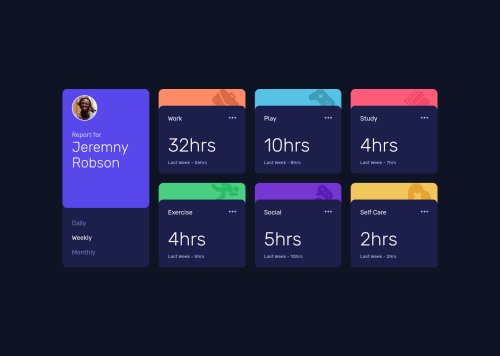
Solution retrospective
a few days ago I've repeatedly learned react by trying again for the second time to make a website, even though I've learned a lot about react hooks but I still need a lot of improvement from friends
Please log in to post a comment
Log in with GitHubCommunity feedback
- @fazzaamiarso
Hello Fadll! Great work!
I have a quick tip for you. You should prefer to use strict equal (
===) for comparison. Why? because you can avoid confusion of loose equal (==) type conversion. By using strict equals, means that you are explicit about type you are comparing.Also, in
handleClickyou can just do this.const handleClick = (e) => { setTime(e.target.innerText) }Hope it helps! Goodluck!
Join our Discord community
Join thousands of Frontend Mentor community members taking the challenges, sharing resources, helping each other, and chatting about all things front-end!
Join our Discord