React Markdown Editor web application
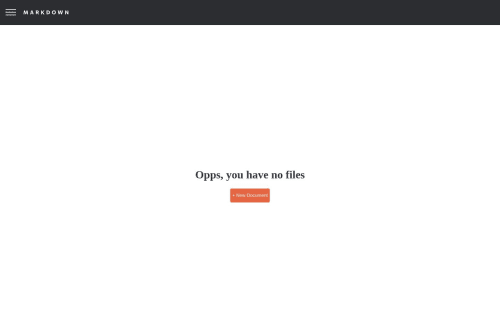
Solution retrospective
Users are able to save their data on the browsers local storage. On initial page landing, users will have 0 files in their storage.
This project was a great way to incorporate the React Context API. The current file state had to be in 2 different components, one in the nav bar component (edit title name) and one in the editor component (main content). I decided to create a context for the markdown data which consisted of 2 states (All files and currentFile). This also made it easier to update the file title and content whenever the user made any changes (onChange). Once the user is ready to save, those changes will be implemented and saved into storage for the user.
This is also a good fullstack project, I would like to eventually make this into that with an auto save and file download features.
If you find any bugs or issues feel free to comment or tips!
Happy Coding!
Please log in to post a comment
Log in with GitHubCommunity feedback
No feedback yet. Be the first to give feedback on Chris's solution.
Join our Discord community
Join thousands of Frontend Mentor community members taking the challenges, sharing resources, helping each other, and chatting about all things front-end!
Join our Discord