Recipe Page using Flexbox and @media CSS rule
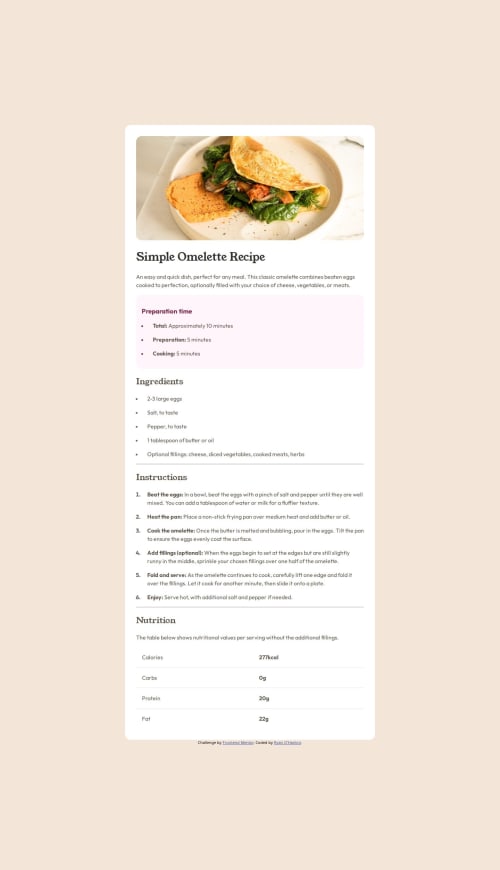
Solution retrospective
What I'm most proud of for this challenge was being able to quickly structure the framework for the HTML file. I'm able to quickly know which elements to use to create ordered and unordered lists and know when to use a table. It didn't take much time for me to structure the text with the appropriate html tags.
If I could do something different, it would be to build a better understanding of responsive web design and understand the CSS attributes for each html element. I'm still having trouble ensuring that the desktop width matches the design document and while I understand flexbox, adjusting the margins and padding for all the html elements makes it hard to know if I'm creating an exact replica of the challenge.
What challenges did you encounter, and how did you overcome them?One main challenge I had was making the image take up the same width as the rest of the webpage when the width of the webpage was at 375 pixels.
The challenge was making two sets of CSS rules using the @media rule and adjusting the body and main properties to have the appropriate margin and padding when the webpage surpassed 375 pixels so the image will have a border radius and white section.
What specific areas of your project would you like help with?I would like help with knowing how to figure out how to use margin and padding so that the desktop design matches the design document while being responsive. I don't know how to make the width of the main element be an exact match to the design document.
The other issue I had with this project was the colors for the style guide. There were eight colors for this challenge, and I could only determine four colors. Even using a color picker did not match the hsl values as provided by the style guide.
Please log in to post a comment
Log in with GitHubCommunity feedback
No feedback yet. Be the first to give feedback on Ryan O'Hanlon's solution.
Join our Discord community
Join thousands of Frontend Mentor community members taking the challenges, sharing resources, helping each other, and chatting about all things front-end!
Join our Discord