Submitted almost 2 years agoA solution to the Interactive rating component challenge
Remove and add a display class when submitting the form using JS.
@MDEGORRE
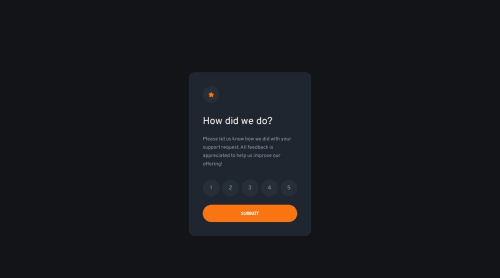
Solution retrospective
Hello, this is my first challenge submitted.
My process:
- get the input checked value when form is submitted.
- replace the content adding a display: none property.
Feel free to give me any advices please !
Code
Loading...
Please log in to post a comment
Log in with GitHubCommunity feedback
No feedback yet. Be the first to give feedback on Michael Degorre's solution.
Join our Discord community
Join thousands of Frontend Mentor community members taking the challenges, sharing resources, helping each other, and chatting about all things front-end!
Join our Discord