Submitted almost 2 years agoA solution to the Blog preview card challenge
Response blog preview card using flexbox
@MrugeshDixit98
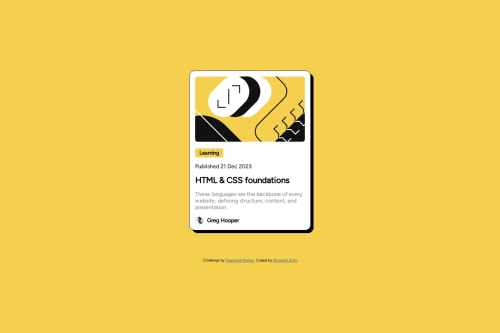
Code
Loading...
Please log in to post a comment
Log in with GitHubCommunity feedback
No feedback yet. Be the first to give feedback on MrugeshDixit98's solution.
Join our Discord community
Join thousands of Frontend Mentor community members taking the challenges, sharing resources, helping each other, and chatting about all things front-end!
Join our Discord