Submitted 10 months agoA solution to the FAQ accordion challenge
Responsive Accordion with JS
accessibility
@Abdelrahman-Almansory
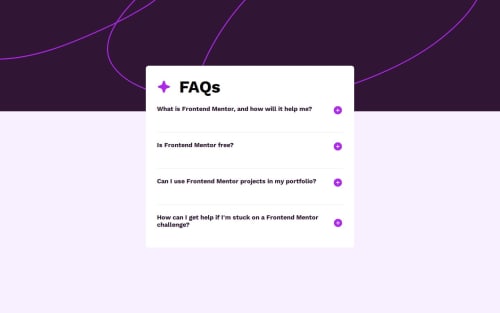
Solution retrospective
What are you most proud of, and what would you do differently next time?
First time looping through classes using getQuerySelectorAll, its still difficult but i managed to pull it. I like the end result and waiting for feedback.
What challenges did you encounter, and how did you overcome them?removing minus class for buttons of a section when another sections open
Code
Loading...
Please log in to post a comment
Log in with GitHubCommunity feedback
No feedback yet. Be the first to give feedback on Abdelrahman-Almansory's solution.
Join our Discord community
Join thousands of Frontend Mentor community members taking the challenges, sharing resources, helping each other, and chatting about all things front-end!
Join our Discord