Submitted 8 months agoA solution to the Article preview component challenge
Responsive Actionable Article Preview Card
@tarekul
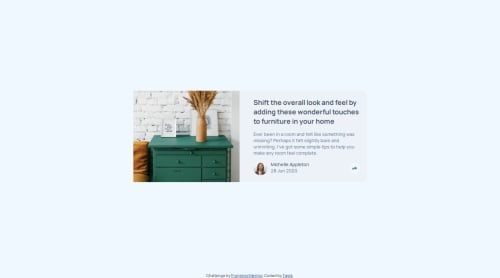
Solution retrospective
What are you most proud of, and what would you do differently next time?
I am happy about interacting scripts to html and css. I am happy to be able to learn more about CSS positioning.
What challenges did you encounter, and how did you overcome them?- Positioning the share button and social media icons
- Positioning the social media icons
- Transitioning the social media icons to fade in and out
I overcame this by learning to use margin-left: auto to automatically move the share button left as possible. I also learned to use negative margin values to overwrite padding for the social container. I've learned to use visibility and opacity to create animatable properties.
Code
Loading...
Please log in to post a comment
Log in with GitHubCommunity feedback
No feedback yet. Be the first to give feedback on Tarek Islam's solution.
Join our Discord community
Join thousands of Frontend Mentor community members taking the challenges, sharing resources, helping each other, and chatting about all things front-end!
Join our Discord