Responsive animated landing page
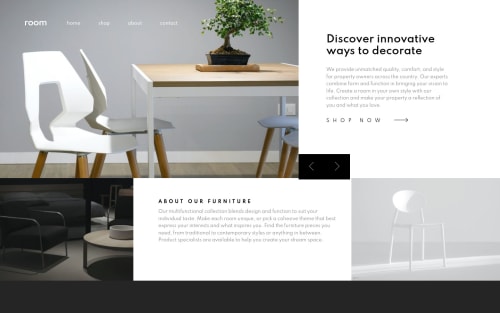
Solution retrospective
In this challenge, I have made some layout/design decisions that I believe have improved the responsive flow a bit.
I have had an issue with a 'side-effect' while implementing fade-in animation on this project, which I described in detail in the README file on my repository link.
Although I have come up with a different solution eventually, I'd appreciate if someone could tell me what specifically could have caused the said side-effect and whether I could have refactored my code to resolve it without adding the extra CSS.
Thanks in advance!
Please log in to post a comment
Log in with GitHubCommunity feedback
No feedback yet. Be the first to give feedback on Marija's solution.
Join our Discord community
Join thousands of Frontend Mentor community members taking the challenges, sharing resources, helping each other, and chatting about all things front-end!
Join our Discord