Responsive Card
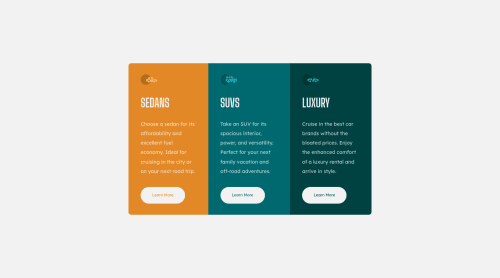
Solution retrospective
Any helpful tips, trick, general info, what I can improve on would be greatly appreciated.
Please log in to post a comment
Log in with GitHubCommunity feedback
- @pikapikamart
Hey, awesome work on this one. Desktop layout looks fine but the layout needs to be bit bigger so that it matches the design. It is responsive and the mobile state looks I think, but the
font-sizecould be bigger as well for better reading.Some other suggestions would be:
- Don't use
width: 100vwormin-width: 100vwsince this will only add a horizontal scrollbar at the bottom, since this value does not account the vertical scrollbar's width. - Avoid using
height: 100vhon a large container like thebodyas this makes the element's height capped based on the viewport/screen's height. Instead usemin-height: 100vhso that the element will expand if it needs to. - Also to center the layout properly, on the
bodytag you could add these:
align-items: center; display: flex; justify-content: center;- Only have a single
h1on a site. It would be great to change those headings into something likeh2. - On a site, always have a single
h1. Since there are not visible text that are suitable to beh1, theh1would be a screen-reader only heading. Meaning it will be hidden visually but present for screen-reader users. On this, theh1would have likesr-onlyclass and the text-content should describe what is the main-content is all about. Theh1could be placed as the first text inside themain.Have a look at Grace's solution on this one inspect the layout and see the usage ofh1as well the stylings applied to it. - When making a text uppercase, do not directly type the word in the markup capitalized. Doing this results screen-reader reading the text letter-by-letter and not by word. Instead just use regular lowercase text and just use
text-transform: uppercaseon it on the css. - Those
learn moreis much better usingatag rather thanbutton. On a real site, those would act as a link that directs a user to a page where they can "learn" about a specific car.
Aside from those, great job again on this one.
Marked as helpful - Don't use
Join our Discord community
Join thousands of Frontend Mentor community members taking the challenges, sharing resources, helping each other, and chatting about all things front-end!
Join our Discord