Responsive Clipboard Landing Page Using Grid Layout
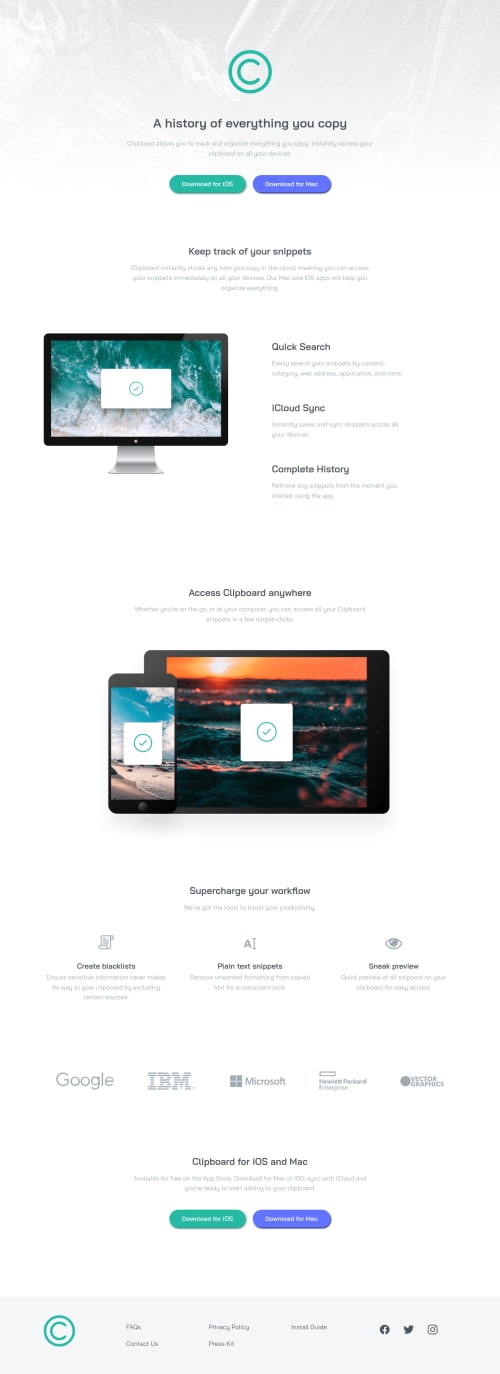
Solution retrospective
Hey, folks. Completing the challenge was a fun one for me after I was away for months. I'm back now. So uh, the only questions I've got:
-
How were the buttons in the original design given the box-shadow they had? It seemed a little different from the regular ones.
-
Is it okay adding classes or IDs to HTML semantic elements?
I'd love to hear from anyone so I could add a little to my knowledge. Thanks.
Please log in to post a comment
Log in with GitHubCommunity feedback
- @AF1QUE
Hey, you did a good job overall. If I had to point out what you need to improve on then I would be stating the following:
-
Pay close attention to the styles of the button from original design.
-
The desktop illustration in the second section is not stretched aligned to the left as we can see in the original design. I did use the following code for the illustration in order to take it out of the wrapper and aligned it to the very left of the section. To be specific, it was done using negative margin settings.
margin-left: calc(-50vw + 45%);In order to see how I've done the mentioned tasks you can follow my design in the link below: https://fm-clipboard-landing-page-challenge-hub-afique.vercel.app/
Now, answering your questions:
-
It is absolutely fine to use any class or id in the semantic HTML elements.
-
The way I've managed to create the buttons is by using the border effect, you can see my code below:
.btn { display: inline-block; font-family: "Bai Jamjuree", sans-serif; font-size: 1.125rem; font-weight: 600; line-height: normal; letter-spacing: 0.025em; text-decoration: none; color: #fff; border-radius: 3.125rem; padding: 20px 40px 16px 40px; transition: all 0.5s ease; &--ios { background-color: $strongCyan; border-bottom: 4px solid darken($strongCyan, 10%); box-shadow: 0px 5px 10px 0px rgba(38, 186, 164, 0.3); -webkit-box-shadow: 0px 5px 10px 0px rgba(38, 186, 164, 0.3); -moz-box-shadow: 0px 5px 10px 0px rgba(38, 186, 164, 0.3); }I hope I was able to answer your questions.
Best regards, Afique
Marked as helpful -
- @Tzienom
I've been away for a long time, but thanks. This was quite helpful.
Join our Discord community
Join thousands of Frontend Mentor community members taking the challenges, sharing resources, helping each other, and chatting about all things front-end!
Join our Discord