Responsive design with flexbox. custom variables.
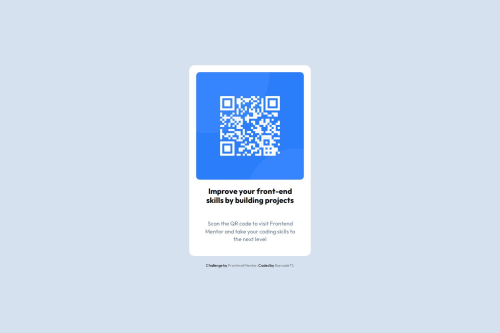
Solution retrospective
Im most proud of using my time adequately compared to my first project. With the new knowledge i had learnt, such as flexbox, creating the layout was actually fun
What challenges did you encounter, and how did you overcome them?in the challenge, i had some problem aligning the the text.however, I browser inspection tool to test the different layouts in real time.
What specific areas of your project would you like help with?flexbox. as much as i have some knowledge, i'd like to cement it. eg. the best and most concise way to have done this project with flex.
Please log in to post a comment
Log in with GitHubCommunity feedback
- @hitmorecode
Nice well done, your html structure looks good. Just a few pointers.
- I see you add two
<br>tags to create more space between the<h1>and<p> tag. Using br tags to achieve this is not good practice. If you want to create white space between elements, just use margin or padding with this you have a much better control in creating white spaces. - When setting the height of the body, make it a habit of using
min-heightinstead ofheight. - By default the width of the body is already 100%, so you don't have to add
width: 100vwon the body. - Inside
.text h1and.text pyou havemargin: 0;you don't need this, because you already set all margin to 0 in the CSS reset
As a suggestion it's best to use rem over pixels for font size. This has to do with the fact that rem scale better than pixels. Just do a research on rem over pixels.
The problem in converting pixels to rem is the calculation method. There is a simple way to convert pixels to rem without much of a calculation. This is how you can do it.
// add this to the root :root { font-size: 62.5%; } // add this to the body body { font-size: 1.6rem; }With this you have created a base 10 system. Now all you have to do is divide the number of pixels by 10 and you'll have the value of rem*. So
font-size: 22pxwill befont-size: 2.2rem.I hope you find this helpful. Keep it up* 👍👌
Marked as helpful - I see you add two
- @AdrianoEscarabote
Hey ed, how’s it going? I was really impressed with your project’s result, though I have some advice that could be helpful:
You have used <br> , using <br> is not only bad practice, it is problematic for people who navigate with the aid of screen reading technology. Screen readers may announce the presence of the element. This can be a confusing and frustrating experience for the person using the screen reader.
Everything else looks great.
Hope this helps! 👍
Join our Discord community
Join thousands of Frontend Mentor community members taking the challenges, sharing resources, helping each other, and chatting about all things front-end!
Join our Discord