Responsive FQA Accordion Card
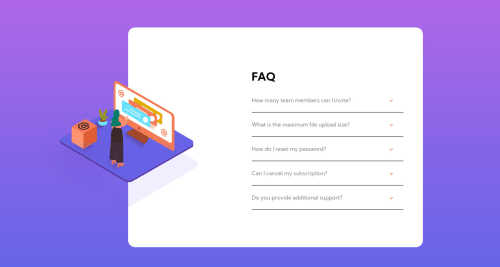
Solution retrospective
Hello there!,
- How can we maintain the position of the shadow image during resizing the window?
- Which one is preferred ? display: none or visibility: hidden?
Please log in to post a comment
Log in with GitHubCommunity feedback
- @elaineleung
Hey Nayana, I just completed this challenge also; you can have a look at my repo (https://github.com/elaineleung/frontendmentor/tree/main/accordioncard) and compare the code.
You can try a few things here:
-
Use light gray for the divider line in the FAQ (see the HSL color code in the style guide)
-
Use
overflow:hiddento hide the part of the SVG that is sticking out. If you compare the original view in the challenge, you can see that the left corner of the image is actually hidden. -
Your desktop views will need to use the desktop version of the images. I see in your CSS that you tried using
background-imagefor the images; that's also what I did, and this is probably the best way since there is a mobile image and a desktop image. One thing that helped me was, I used the browser console to get the exact width and height of the SVGs, and I was able to use those dimensions in my CSS.
You can try tweaking your solution a bit more, especially in trying to use the desktop version of the image. Good luck!
Marked as helpful -
- @Carlos-A-P
Hey Nayana,
- I would maybe try looking into position absolute so that you can group your images together in a wrap div and set the parent element to position relative. This allows you to move the child element around the parent
- What I did is I used the shadow as a background image in the accordion div to switch between the mobile shadow and desktop shadow. I then used
background position: left # top #;to position the image - I normally use
display: noneovervisibility hidden. They're both a little different wheredisplay:nonewill hide the element and collapse the space it was taken up.visibility:hiddenwill hide the element and preserve the elements space
Marked as helpful
Join our Discord community
Join thousands of Frontend Mentor community members taking the challenges, sharing resources, helping each other, and chatting about all things front-end!
Join our Discord